
Address:
Connecticut Department of Labor
200 Folly Brook Boulevard
Wethersfield, CT 06109
Hours of all Divisions: M-F (8AM - 4:30PM)
Closed on Saturday and Sundays
If you are unable to log into your ReEmployCT account because you forgot or do not know your password, then you must reset your ReEmployCT password to regain access to your account.
To reset your password,

Note:
If you do not yet have a User ID and password for ReEmployCT, then you must first create a ReEmployCT account.
If you are unable to log into ReEmployCT because you forgot or do not know the User ID you created, you must recover it to regain access to your account.
To recover your User ID,
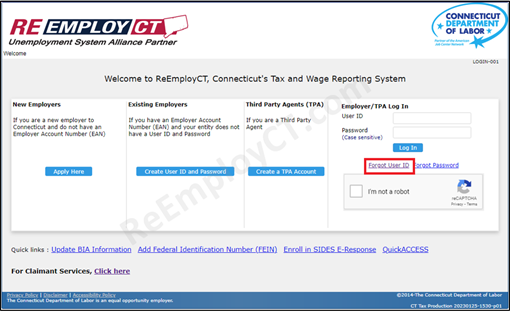
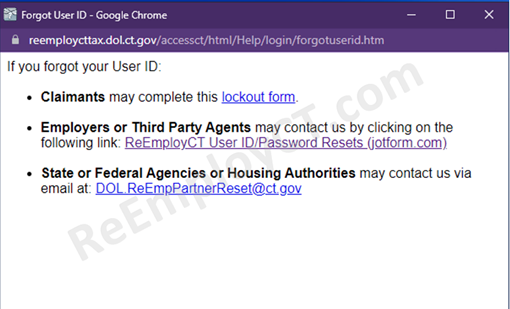
Note:
If you received a 'Notice to Employer of Claim Files and Request for Information' form, you may use QuickAccess to respond online.

Address:
Connecticut Department of Labor
200 Folly Brook Boulevard
Wethersfield, CT 06109
Hours of all Divisions: M-F (8AM - 4:30PM)
Closed on Saturday and Sundays