Resolving Issues with Account Access
If you (1) are a current ReEmployCT accountholder and (2) you are unable to log in to ReEmployCT with your User ID and password, then you must either reset your password or recover your User ID.
More information about current ReEmployCT accountholders is available on the Welcome Screen, Login Credentials & Employer Account Numbers page.
Resetting Your ReEmployCT Password
If you are unable to log into your ReEmployCT account because you forgot or do not know your password, then you must reset your ReEmployCT password to regain access to your account.
To reset your password,
1. Go to the ReEmployCT login screen. In the Employer/TPA Log In section on the right side of the screen, do the following:

- (a) Enter your ReEmployCT User ID.
- (b) Leave the Password box blank.
- (c) Check the I’m not a robot box.
- (d) Click on Forgot Password.
2. Close your browser. We will send a link to your email that you will use to open a new login screen.
3. Open the email we sent you.
4. Click on the password reset link in the message.
5. You will then be directed to a new page. On this page, enter your User ID and password.
- Note that when you enter your User ID and password, you must physically type them into the User ID and Password fields.
- Do not copy/paste your credentials.
If you do not yet have a User ID and password for ReEmployCT, then you must first create a ReEmployCT account.
Recovering Your ReEmployCT User ID
If you are unable to log into ReEmployCT because you forgot or do not know the User ID you created, you must recover it to regain access to your account.
To recover your User ID,
1. Go to the ReEmployCT login screen.
2. Click on the Click here link.
3. In the Employer/TPA Log In section on the right side of the screen, click on Forgot User ID.
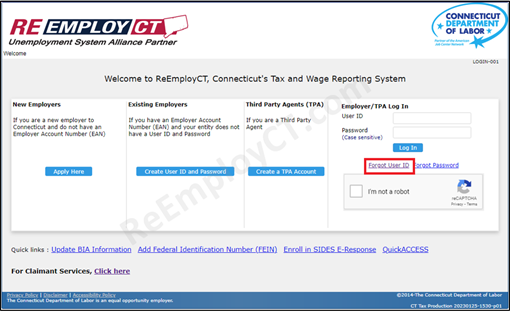
4. A new window will open. In this window, go to the Employers or Third Party Agents bullet.
- (a) Click on the ReEmployCT User ID/Password Resets (jotform.com) link.
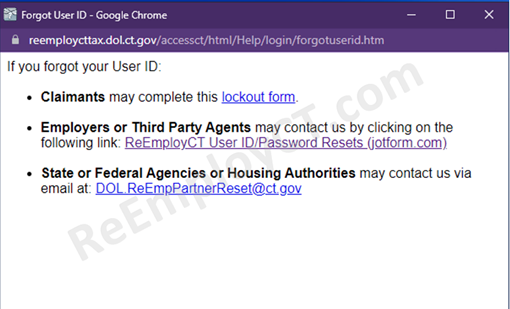
- (b) Fill out the ReEmployCT User ID/Password Resets form.
- (c) Submit the form to CTDOL for assistance. The Employer Tax Accounting Unit will reply with your correct User ID within two business days.
Note: If you received a 'Notice to Employer of Claim Files and Request for Information' form, you may use QuickAccess to respond online.

