Step 1:
Enter your ReEmployCT User ID and password. Then click on the I’m not a robot box.
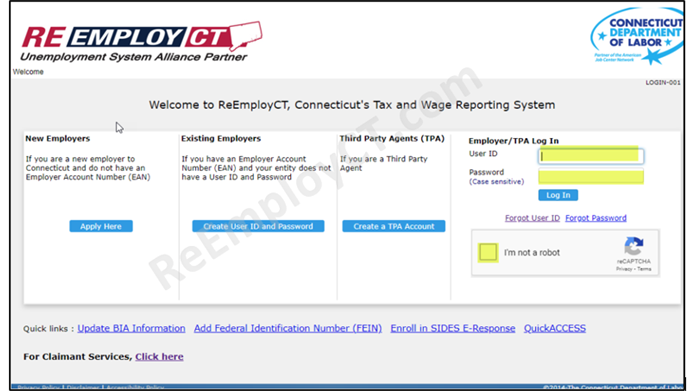
Step 2:
Once you have been verified, click the Log In button. If the Email Notification -
Correspondence Sign-up/Password Reset screen (shown below) appears, go to Step 6.
Otherwise, continue to Step 3.

Step 3:
Click on the Email SignUp button. A new screen will appear.

Step 4:
On the new screen, click on the Email Signup button.

Step 5:
On the next screen, your EAN will be prefilled. Click on the blue Next button.

Step 6:
Confirm your email address.
Step 7:
In the Application section, check the box you would like email notification to be sent.
Leaving the box blank will result in the specified correspondence to be sent via USPS.

- (a) Check the I Agree box.
- (b) Click on the Next button.
- (c) To view your mailing addresses, click on the Account Maintenance tab.
Note:
Unemployment Claim Correspondence will include, but is not limited to, notices regarding separation information, hearing questionnaires, and appeals documentation related to former employees who have filed a claim for unemployment benefits. Tax Correspondence will include, but is not limited to, notices regarding liability information, annual rate notices, monthly billing statements and quarterly charge notices related to an employer’s account.
If only one User ID is displayed, and you would like each type of correspondence to go to a different email you must add an additional user to your account. For instructions on how to do this,
- Go to go to www.ReEmployCT.com.
- Scroll to the bottom of the page.
- Click on the click here link on the bottom right side in the employer square.
- Click on the the Add Another Email/User link in the Important Updates section.
Step 8:
On the Email Notification - Verification screen, check to make sure that your selections in the Application section are correct.

Step 9:
Click the Submit button.
Step 10:
The Email Notification Confirmation screen will then appear. If you wish to continue with some other item, click the Home button. Otherwise, click on the Log out button to end the session.



