Getting Started with SharePoint for Consultants
Consultants have a unique way to access pre-approved documents that are hosted by the DOT in Office 365. Clicking the below link will allow a user to request access to the Bureau of Engineering and Construction's Consultants group providing access to documents and a webpage with navigation links.
Please be advised that authorization to access documents has a time limitation of one year.
To continue accessing material beyond the expiration date, you will need to complete another access request following the same steps as for the original request. Consultants must renew their access requests annually to ensure that they continue to have access to the most up-to-date information.
Request Access: https://myaccess.microsoft.com/@ct.gov#/access-packages/608c5a61-29f4-49fe-8de9-1da0a2bad3c4
- Enter your email address to log-in.
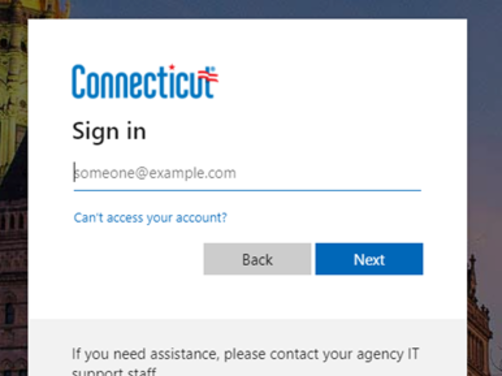
- Fill out the information as requested.

- Click Request Access.
- After a period of time and your access request has been reviewed you will receive an email like the one pictured. Click Get Started.

- Click Accept.

- You will now be prompted to setup Multi-Factor Authentication (MFA). Click Next.

- You may choose whichever additional authentication method you prefer. Text message is shown as an example.

- Enter verification code received on your phone and click Verify.

- Click Done.
- You can close this window.


Once the steps above are completed for a user account, the following link will become accessible. This can be saved as a bookmark or found here as needed.
Navigation Page: DOT BOEC Consultants - SharePoint Home
If assistance is required, please submit a help ticket at COMPASS Support

