View Linked Items
Knowing if a page, document file, or image is being used on your website is very helpful. It can help you understand how many places the item is linked to or if you have orphaned items to deal with.
Viewing Pages
- Select the page from the Content Editor.
- Select the Links icon from the Navigate tab in the Media Library Ribbon.
- Items that refer to the selected item – Areas on a website that link to this page
- Items that the selected item refer to – Items rendered on this page (images, document files, page components, etc.)
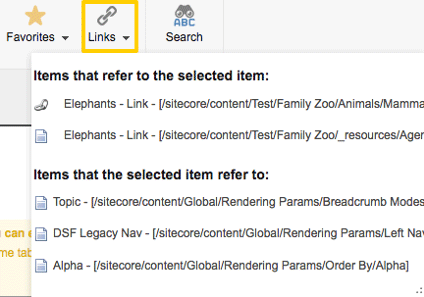
Viewing Images and Document Files
- Select the folder from the Media Library to see all items under it in the Content Area.
- Each item will display a usage number if it’s been attached to a page.
- If no usage number, then it is an orphan file (not linked anywhere on your website).

- Select the item.
- Select the Links icon from the Navigate tab in the Media Library Ribbon.
- Items that refer to the selected item – Areas on a website that link to this page
- Items that the selected item refer to – Items rendered on this page (images, document files, page components, etc.)


