Alternative text, also known as alt text, helps people who rely on screen readers or that use accessibility tools to understand the images we use on our web pages.
Example:

Alt text: Line graph showing a 25% increase in website traffic over six months.
You only need to add alt text if the image or icon you use adds meaning. If an image is decorative only, or only adds visual interest to a page, there is no need to add alt text to the image. You can simply leave the alt text field blank in Sitecore, and the screen reader will pass over the image.
How to Add Alt Text to an Existing Image in Sitecore
- Open Sitecore
Click the Sitecore icon in the top left corner to open the Sitecore Dashboard.
icon in the top left corner to open the Sitecore Dashboard. - Go to the Media Library by selecting the Media Library
 icon
icon - Locate the Image
Use the content tree to navigate to the correct folder.
- Thumbnails will appear in the content area.
- A red warning will appear if an image is missing alt text.

- Edit the Image
- Select the image. A details panel opens with a yellow message.
- Click Lock and Edit to check out the image.
- Enter Alt Text
- Scroll to the Image section.
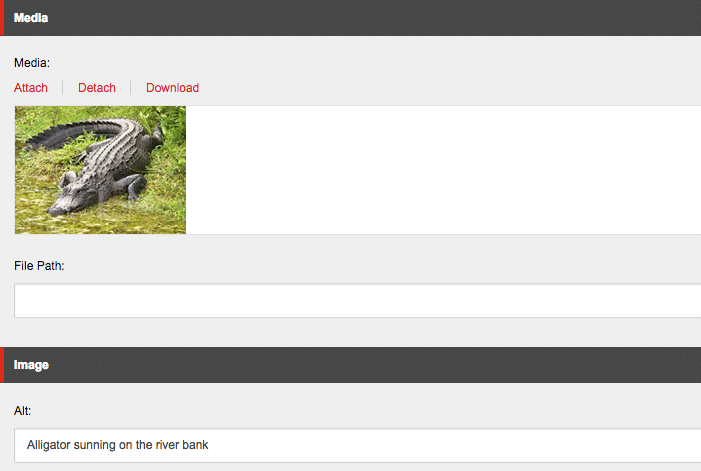
- Enter appropriate alt text in the Alt field (skip this if the image is decorative as explained above).
- Scroll to the Image section.
- Save and Check In
- Click the Save
 icon
icon - Select the Edit
 icon, then choose Check In
icon, then choose Check In  to finish editing and unlock the image.
to finish editing and unlock the image.
- Click the Save
- Publish Content.

