Remove Image Sizes
To keep a large image from distorting at smaller screen sizes, the width and height sizes must be removed from images that are inserted on the page or when an image gets resized manually. The only way to remove the image width and height sizes is through the HTML code.
Remove using the Rich Text Editor
1. From the Experience Editor, navigate to the page you wish to edit the images.
2. Launch the Rich Text Editor by selecting the any content and selecting the pencil ![]() icon from the toolbar.
icon from the toolbar.
3. Select the HTML tab at the the bottom of the Editor.
4. Locate the image size and height and delete it from the code.
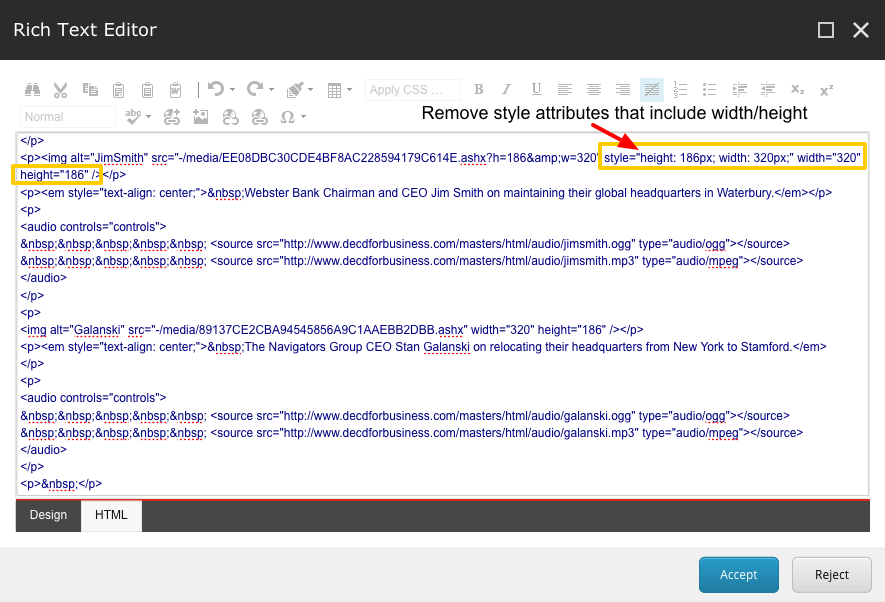
5. Select the Accept button.
6. Save ![]() your changes.
your changes.
7. Publish ![]() the page.
the page.
Remove using the HTML Editor (System Administrators Only)
1. From the Content Editor, navigate to the page you wish to edit the images.
2. From the Base Data section, select the Edit HTML link.
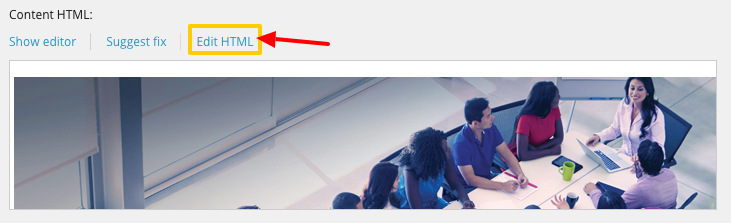
3. Locate the image size and height and delete it from the code.
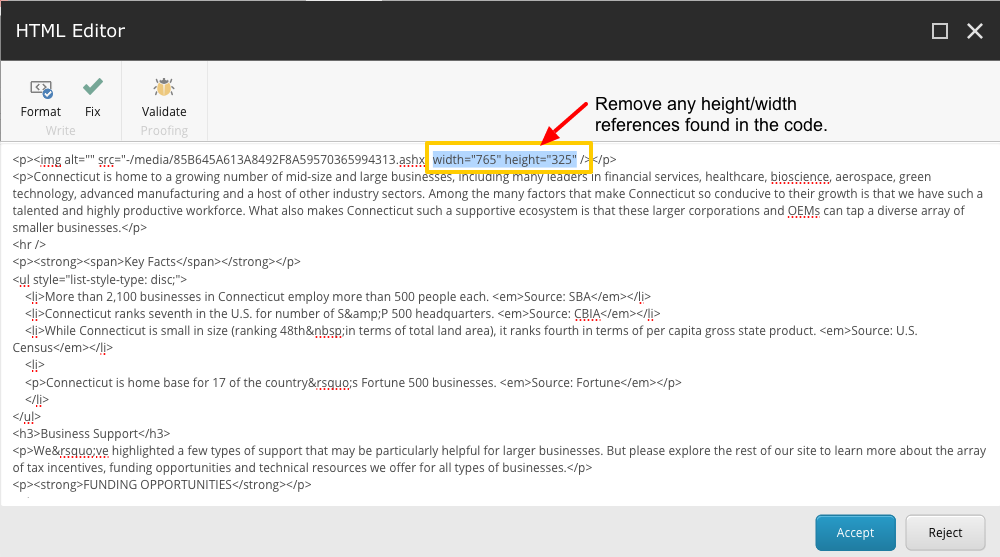
3. Select the Accept button.
4. Save ![]() your changes.
your changes.
5. Publish ![]() the page.
the page.

