When editing a page in Sitecore, it must first be locked (checked out) to prevent others from making changes at the same time. Once editing is complete, the page should be unlocked (checked in) so that others can edit.
Lock a page
This step is required whether you're working in the Content Editor or the Experience Editor.
If the page is unlocked, you'll see a warning message at the top of the screen that looks similar to this:
Content Editor
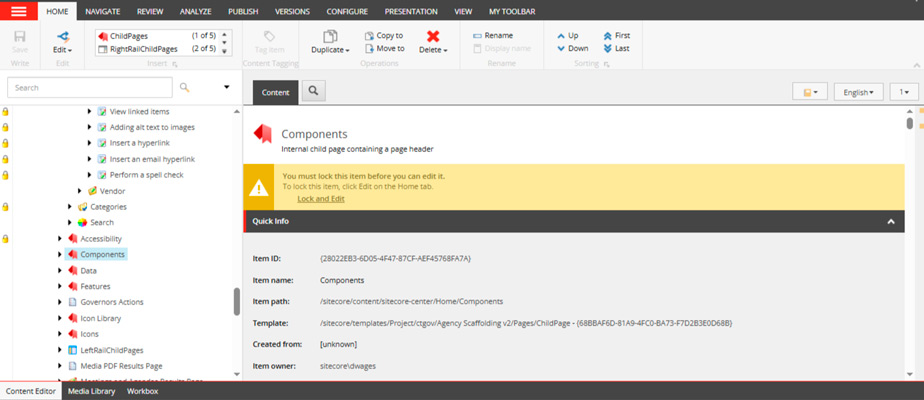
Experience Editor
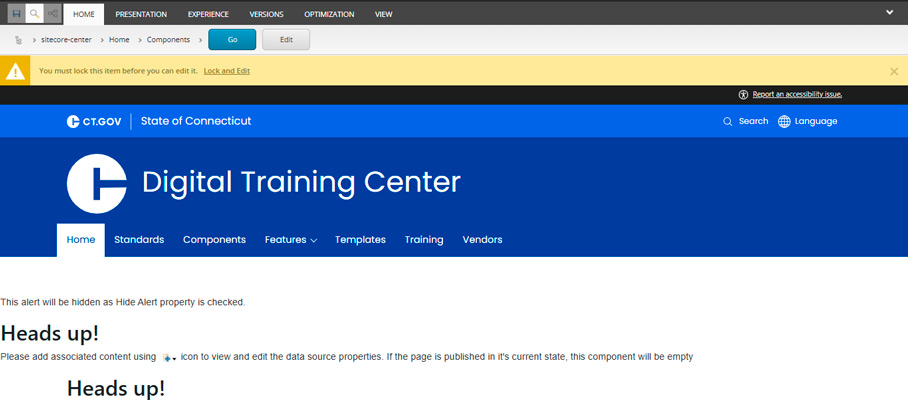
Select Lock and Edit. The page is now locked and able to be edited. When you are done with page edits, save ![]() changes to the page and proceed to unlock the page so it's available to anyone else to edit.
changes to the page and proceed to unlock the page so it's available to anyone else to edit.
Unlock a page
Unlock a page from the Content Editor
Unlock a page from the Content Editor by selecting the Edit ![]() icon from the Content Editor ribbon on the Home tab then the Check In
icon from the Content Editor ribbon on the Home tab then the Check In ![]() option from the dropdown.
option from the dropdown.
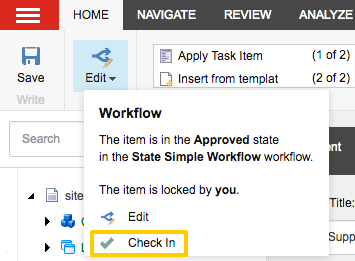
Unlock a page from the Experience Editor
Select the Unlock ![]() icon from the Experience Editor ribbon on the Home tab. The page will refresh with the yellow message bar again.
icon from the Experience Editor ribbon on the Home tab. The page will refresh with the yellow message bar again.

Unlock multiple pages
You can check to see all pages Locked (checked out) by you and unlock individual ones or all of them by using the My Items function.
- Select the My Items
 icon from the Experience Editor Ribbon on the Home tab or, from the Content Editor Ribbon on the Review tab.
icon from the Experience Editor Ribbon on the Home tab or, from the Content Editor Ribbon on the Review tab.

-
The My Items dialog box will appear.

-
Select the pages you wish to Unlock. Selected pages will have a blue highlighted background.
-
Select the Unlock button to Unlock only those pages selected.
- Select the Unlock All button to unlock all pages listed.
- Select the Close button to exit from the My Items dialog box.
TIP: If the dialog box continues to show pages in the list after you have selected them to be unlocked, select the Close button, then reopen the My Items dialog box. There should be no pages listed now.

