Quick Links
Editing the Quick Links through the Content Editor is done from the Content Area under the Link Item Data section.
- Click on the
 Resource Links to display the properties.
Resource Links to display the properties.
NOTE: The quick link titles will read the titles displayed on your Marketing page. The image below serves as a reference example only.
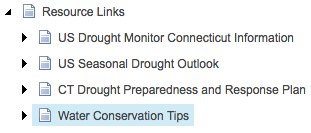
- Select one of the quick link titles to edit the following fields in the content area:
- Link - Adds a hyperlink to the title.
- Insert link - Hyperlink a task, page, section, or document within your website
- Insert media link - Hyperlink a document or image within your Media Library
- Insert external link - Hyperlink to another website page
- Insert anchor - Hyperlink to an area further up or down on this page
- Insert email - Hyperlink to an email address
- Insert JavaScript - Hyperlink to a JavaScript file (Not Allowed)
- Follow - TBD (Currently does nothing)
- Clear - Clears the contents in the field

- Link - Adds a hyperlink to the title.
- Save
 your changes.
your changes. - Check in
 the page to unlock it.
the page to unlock it.

NOTE: When you have made your changes to the Marketing Page and saved them, you are ready to Preview and Publish the page.

