Creating Agency Local Navigation
The Agency Local Navigation is a listing of sub-topics of your website that appear in the left column box after selecting a homepage navigation.
Agency Local Navigation sub-topics are built under the _resources > Folder_Name_Here Navigation item displayed in the Content Tree. Local navigation can be created for each content folder or Sub-folder so long as it has an _resources folder to create the navigation.
NOTE: This is ONLY available on the DSF Legacy Template for Lift-and-Shift Agencies.
Create a Local Navigation Sub-topic
- Select the content folder you wish to add local navigation and expand the arrow to view files under it.
- Expand the _resources folder and select the Navigation item (it will be named whatever the content folder is named).
- Right-click and choose Insert > DSF Legacy Navigation Item.

- A dialog box will appear for you to enter the navigation topic name.
- Replace DSF Legacy Navigation Item in the name field with the new navigation topic name.
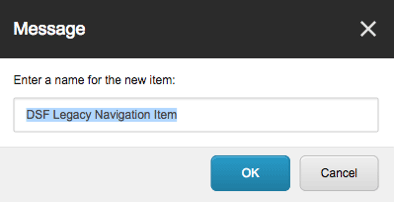
- Select OK.
NOTE: You can create as many navigation items as needed, but you cannot create sub-navigation items under this content folder.
Edit the Navigation Properties
- Select the navigation title.
- In the right pane, scroll down to Base Data section.
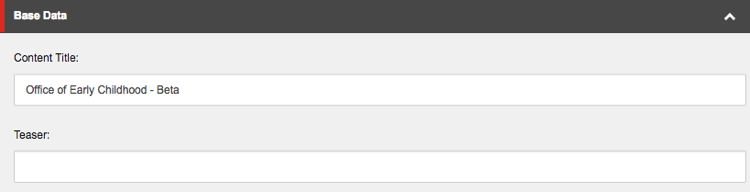
- Modify the Content Title field as needed. This will be what shows up in the left navigation.
- Enter a Teaser (a brief description of the page title). This will be what the visitor sees when they hover over the left navigation.
- Scroll down to the Category Data Section and select the Insert link from the Page URL field. This will be the page the navigation title will link to.
- Select the Clear link to remove an existing one you are replacing.
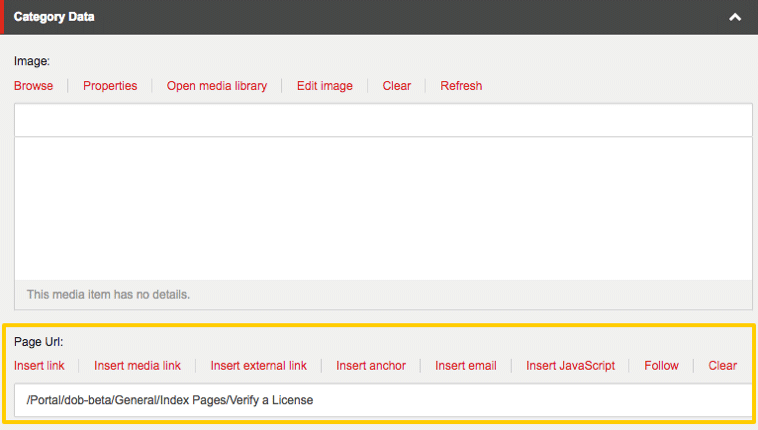
- Select the Clear link to remove an existing one you are replacing.
- Select the
 Save icon.
Save icon. - Check in each of your local navigation items and publish the _resources folder.

