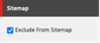Chatbot
Chatbot Overview
The Chatbot is an artificially intelligent bot with pre-determined responses to assist in supporting website visitors. It automatically answer common FAQs, freeing up more time for agency staff to focus on higher-value activities.
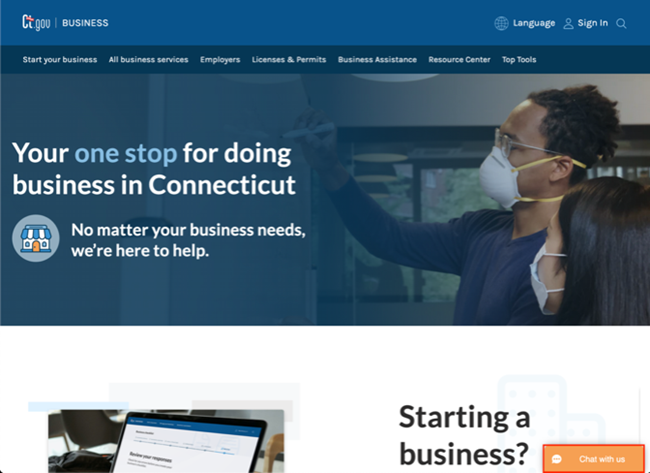
Chatbot is located at the bottom-right corner of your Agency website.
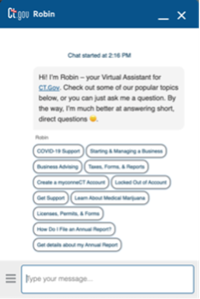
Chatbot fields
For Knowledge Base Articles to be served up for Chatbot use, additional fields and features will be implemented and accessible via the Content Editor:
• Chatbot Content Section
• Sitemap Section
• Article Folders
The Chatbot Content Section is a section displayed in the Article properties and is accessible to users with access. When populated, they will be pulled into the Chatbot via an API call. This section includes the following fields:
• Chatbot Title
• Chatbot Content
• Keywords
• Chatbot Only
• Exclude from Confuse State
• Article Rating Positive
• Article Rating Negative
• Related Content
• Entities
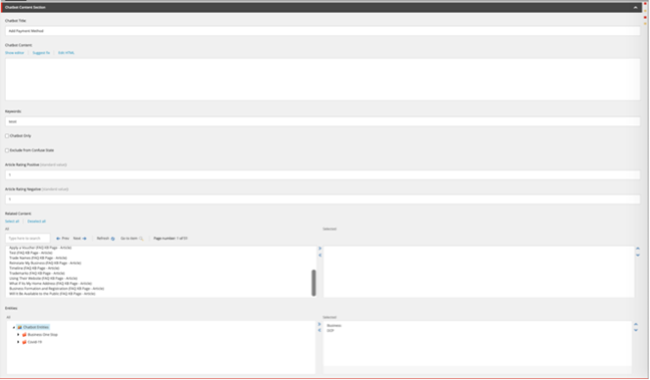
Chatbot Title
Displays as a clickable bubble title in the Chatbot
• Will be Content name dynamically, but can be modified
• Will be pre-populated w/KB Article page
• Pulls KB Article Title if not entered or shows $name

Chatbot Content:
Displays a condensed description of the KB Article to the Chat user.
When bubble title is selected, the Chatbot content displays Needs to be manually entered by Sitecore Author
Is a separate from the Article content
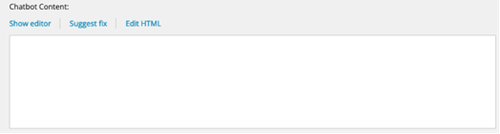
Keywords:
List of keywords for the Chatbot to help search for KB Articles.
• Entered by comma separation. (i.e. License Fees, File a Complaint, etc.)

Chatbot Only checkbox:
Specifies the Article is for Chatbot responses only. If selected, this Article would not be shown on the website or found in search results.
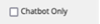
Exclude from Confused State:
Allows Sitecore Author to not include Article in the ‘Confuse State’ process. Manually selected

Article Rating Positive:
Shows ‘liked’ rating number (thumbs up feedback) when a Chatbot user selects it.
• Displays a numeric value in increments of ‘1’ (i.e. 1, 2, 3, 4...)
• The highest rating of the Articles will display higher up on Chatbot results

Article Rating Negative: see above
Shows ‘not liked’ rating number (thumbs down feedback) when a Chatbot user selects it.
• Displays a numeric value in increments of ‘1’ (i.e. 1, 2, 3, 4...)
• The lowest rating of the Articles will no longer display on Chatbot results

Related Content:
Allows Chatbot to pull in relevant KB Articles to display to Chatbot user.
• Content Author manually selects Articles from the ‘All’ listing and moves them to the ‘Selected’ field.
• Can perform a search to find the items.
• Question – If no Chatbot data added to a selected article, would the Article pull on a Chatbot?
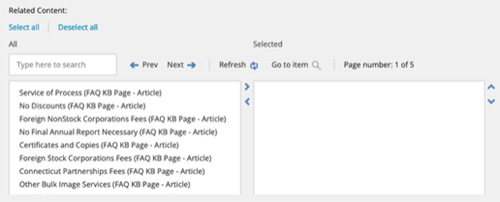
Related Content will show up whenever you search on the Chatbot.
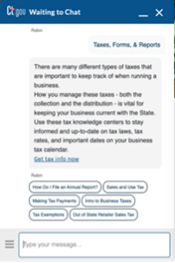
Entities:
Allows Article to be connected to Agency sites. Select the Service Category (i.e. Business) and then the related Agency websites to associate the Article to them.
MetaData:
Add Meta keywords and description to further specify information about the Article.
• Meta Title – Autopopulated with the Article name
• Meta Description – Summary of the Article
Meta Keywords – List of common keywords or phrases describing the Article content, separated with a comma.
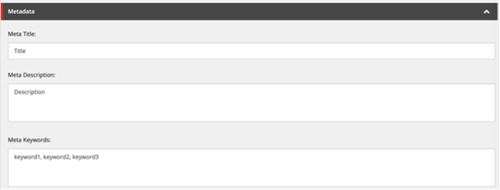
Exclude from Sitemap:
Select this checkbox to prevent the Article from being indexed.