Approving a Page
When a Content Author submits a page for approval, the Content Approver(s) will receive an email regarding the content request for approval.
The Approver’s role is to review the content submitted and Approve or Reject the content
- If approved, the changes are published immediately and the Content Author receives an email notification.
- If rejected, the changes go back to the Author for modification and the Content Author receives an email notification.
A Content Approver can review and approve or reject a page multiple ways:
- Approving/Rejecting a Page through Email Notification
- Navigating to the page from the Experience Editor
- Approving/Rejecting a Page from the Workbox
Approving/Rejecting a Page through Email Notification
- Select the link from the email to be directed to the page up for review.
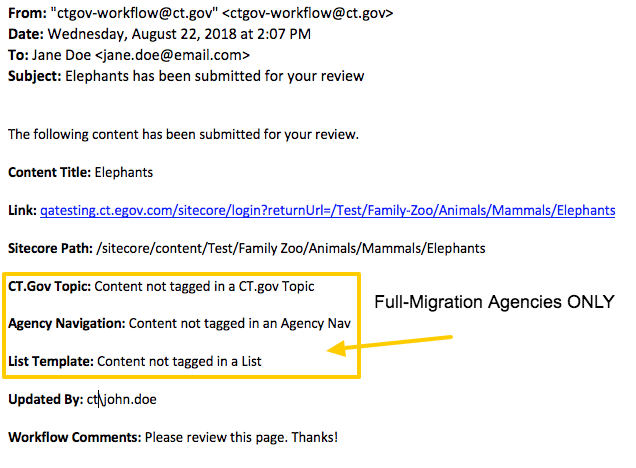
- Log into Sitecore.
- Select the Edit icon on the Home tab in the Experience Editor Ribbon to take any actions on the page. A yellow message bar will appear.
- In the yellow message bar, select the Menu > hyperlink to expand the options.
- You will see a Lock and Edit link to check out and edit the page if needed.
- Below that will be a light blue message bar with the Approve Reject hyperlinks.
- Select the Approve or Reject links from the light blue message bar.

- Select the Save
 icon located at the top left of the screen.
icon located at the top left of the screen. - Enter a comment then select OK.
-
The Content Author will receive an email notification of the decision with your comment added.
Approving or Rejecting Content from Experience Editor
- Log into Sitecore.
- Navigate to the task/page you wish to edit using the navigation tree structure with the navigation bar. Don’t see the Nav bar?
- Select the Edit icon on the Home tab in the Experience Editor Ribbon to take any actions on the page. A yellow message bar will appear.
- In the yellow message bar, select the Menu > hyperlink to expand the options.
- You will see a Lock and Edit link to check out and edit the page if needed.
- Below that will be a light blue message bar with the Approve Reject hyperlinks.
- Approve or Reject the changes two different ways:
- Select the Approve or Reject links from the light blue message bar.

- or select the Other
 icon in the Ribbon and choose the option from the drop down.
icon in the Ribbon and choose the option from the drop down. - Select the Save
 icon located at the top left of the screen.
icon located at the top left of the screen. - Enter a comment then select OK.
NOTE: The Content Approver can also edit the page and make any necessary changes before selecting the approve or reject link.
The Content Author will receive an email notification of the decision with your comment added.
Approving/Rejecting a Page from the Workbox
- Log into Sitecore.
- Select the Workbox
 icon on the ribbon from the Home tab.
icon on the ribbon from the Home tab.
The Workbox is a module where you can review and manage all pages currently in workflows and the workflow states they are in.

