Social Media Area
The Social Media area displays the Agency's available Social Media channels.
Adding a Social Media Link
- Select Add Social Media. A list of icons will appear titled List-of-Links.

- Select the Insert New Item Icon
 .
. - Select Social Links. It will have a blue border when selected.
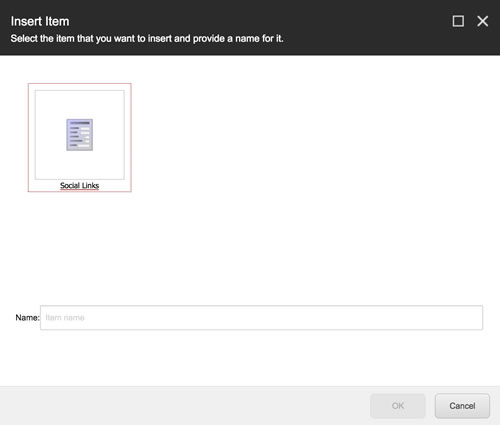
- In the Name field, enter the name of the link. This name will appear in the Social List. It can be changed later.
- Select OK. The window will close and the page will refresh. Once the page refreshes, the new link item will be added. The next step is to edit the link.
- Click the Save Changes icon
 in the upper left corner of the browser.
in the upper left corner of the browser.
Editing a Social Media link
- Select the Social Link to edit. It will have a blue boarder when selected. A list of icons will appear title Social Link URL.
- Select the Change Link icon
 . The Insert Link Dialog box will show.
. The Insert Link Dialog box will show. - Select the External Link icon to add an external link. Add the Link Description, URL and Alternate Text.

- In the Style Class text box add one of the following classes. This will format the Social Media Link correctly:
- Flickr
- YouTube
- Select OK.
- Click the Save Changes icon
 in the upper left corner of the browser.
in the upper left corner of the browser.

