Feature Boxes
The Feature Boxes are similar to the Most Popular Services links, except there is a visual image accompanying it. You have three boxes you can modify and promote services from. The boxes can link to topics or pages within your website, a document file (such as a pdf), or an external website.
Changing an Image and Hyperlink
- Select the image in the chosen feature box to activate the menu options.

- Select the Choose Image icon
 to change the image.
to change the image.
- This opens the Media Library window, which shows all uploaded images.
- Select the new image you wish to use from the ones displayed. If the image is not displayed, then upload your new image.
- Click the blue Submit button to add the image.
- To change the hyperlink, click the Change Link icon
 .
.
- If linking to an internal page, browse to the file.
- If linking to an external site, enter the new URL.
- Click the Save Changes icon
 located at the top left of the screen.
located at the top left of the screen.
Editing a Title
- Select the title in the chosen feature box to activate the menu options.
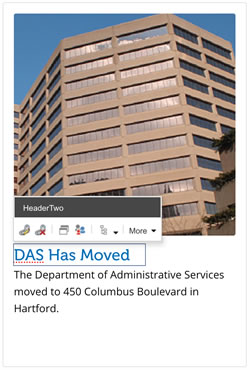
- To change the title, highlight the text you want to edit and change the text.
- To change the hyperlink, click the Change Link icon
 .
.
- If linking to an internal page, browse to the file.
- If linking to an external site, enter the new URL.
- Click the Save Changes icon
 located at the top left of the screen.
located at the top left of the screen.
Editing the description text
- Select the description text in the chosen feature box to activate the menu options.
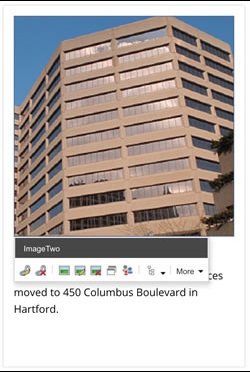
- To change the description text, highlight the text you want to edit and change the text.
- Click the Save Changes icon
 located at the top left of the screen.
located at the top left of the screen.

