Tagging Pages
In order to display a task/page on your website, you will need to connect it to existing CT.gov topic(s) Agency Navigation and/or Agency list(s). This is done through tagging it at three possible levels:
Add to CT.gov Topic
- Select the Add to CT.gov Topic link in the page properties bar.

- A toolbar will appear with icons. Select the Add to Ct Topic icon
 .
.
- A toolbar will appear with icons. Select the Add to Ct Topic icon
- A menu bar will appear displaying the CT.gov topics in the left box.
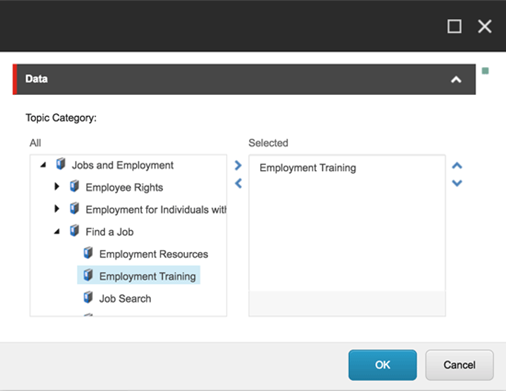
- Browse the topic tree and select the sub topic you wish to tag the newly created page to.
- Double click the sub topic title to add it to the right box or you can click it once and select the top arrow (in-between the boxes) to add it.
- Click OK.
- Click Save Changes icon
 (located in the top left area of the ribbon) to save your changes.
(located in the top left area of the ribbon) to save your changes.
Add to Agency Navigation
- Select the Add to Agency Navigation link in the page properties bar.

- A toolbar will appear with icons. Select the Add to Agency Nav icon
 .
.
- A toolbar will appear with icons. Select the Add to Agency Nav icon
- A menu bar will appear displaying the Agency topics in the left box.
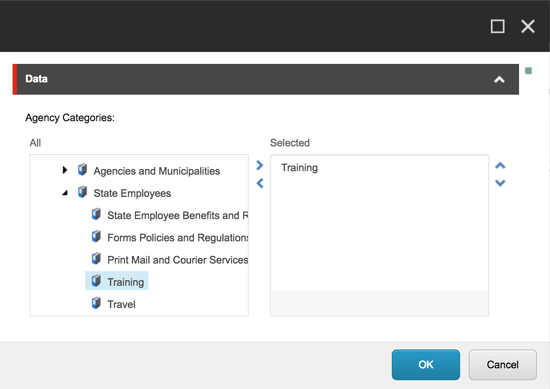
- Browse the topic tree and select the sub topic you wish to tag the newly created page to.
- Double click the sub topic title to add it to the right box or you can click it once and select the top arrow (in-between the boxes) to add it.
- Click OK.
- Click Save Changes icon
 (located in the top left area of the ribbon) to save your changes.
(located in the top left area of the ribbon) to save your changes.
Add to List Template
- Select the Add to List Template link in the page properties bar.

- A toolbar will appear with icons. Select the Add to List Template icon
 .
.
- A toolbar will appear with icons. Select the Add to List Template icon
- A menu bar will appear displaying the List Template topics in the left box.
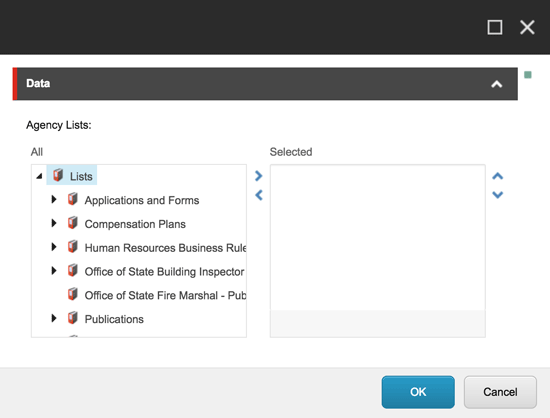
- Browse the topic tree and select the list you wish to tag the newly created page to.
- Double click the list title to add it to the right box or you can click it once and select the top arrow (in-between the boxes) to add it.
- Click OK.
- Click Save Changes icon
 (located in the top left area of the ribbon) to save your changes.
(located in the top left area of the ribbon) to save your changes.

