Quick Link Lists
The Quick Link Lists displays three columns of three different lists. The list items can link to topics or pages within your website, a document file (such as a pdf), or an external website. The title for each list can be modified as well.
Changing a List Title
- Select the Quick Link Title in the grey bar to activate the menu options.
- Highlight the title and rename it.
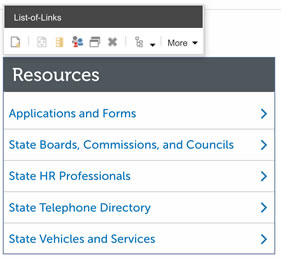
- Click the Save Changes icon
 in the upper left corner of the browser.
in the upper left corner of the browser.
Adding a New Link
- Select the Quick Link List title. Once selected, a list of icons will appear titled List-of-Links.
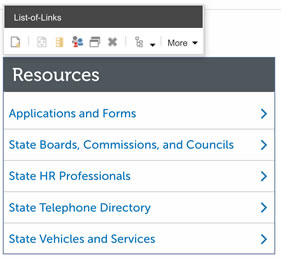
- Select the Add Item Icon
 .
. - Select LinkItem. It will have a blue border when selected.
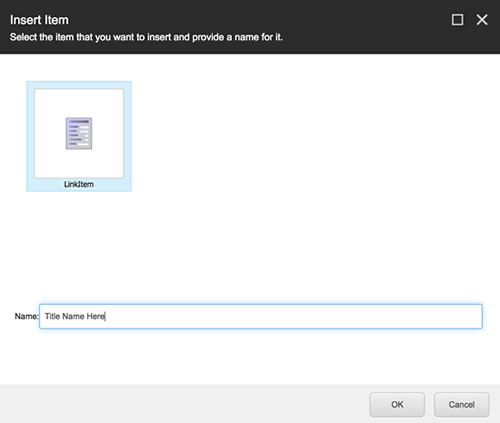
- In the Name field, enter the name of the link. This name will appear in the Quick Link List. It can be changed later.
- Select OK, The window will close and the page will refresh. Once the page refreshes, the new link item will be added. The next step is to edit the link.
- Click the Save Changes icon
 in the upper left corner of the browser.
in the upper left corner of the browser.
Editing a Link
- Select the link to edit. It will have a gray background and a blue boarder when selected. A list of icons will appear title "Link".
- Select the Change Link icon
 . The Insert Link Dialog box will show.
. The Insert Link Dialog box will show. - Select the Internal Link Icon to browse Content Tree to select an internal link.
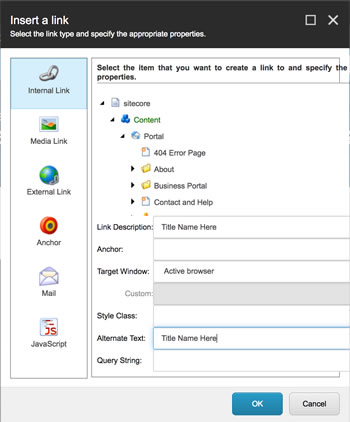
- Select OK.
- Select the External Link icon to add an external link. Add the Link Description, URL and Alternate Text.

- Select OK.
- Click the Save Changes icon
 in the upper left corner of the browser.
in the upper left corner of the browser.

