Add Page Properties
Enter additional information about the task/page you just created to help search engines and others understand the content of the page from the Base Data area and Metadata area.
Display/Edit Title and Teaser
The title is created from the file name you entered when you created the page. But it does not automatically display, so must be activated.
- From the content tree, select the page you wish to edit.
- When selected, the Content Area (to the right of the content tree) will display all the properties of the page. Scroll to the Base Data area and add/edit the following fields:
- Content Title - This is the tile that displays on the page. It will already be populated with the name you entered when you created the page.
- Teaser - This is where you enter a brief description of the page.
- Use keywords in the description that visitors may search to find this page.
- Try to keep description high level and less than 275 characters.
- Select the Save Changes
 icon located at the top left of the screen.
icon located at the top left of the screen.
Add/Edit Metadata
Metadata is data that serves to provide context or additional information about other data. For example, titles, descriptions, and keywords. Adding metadata helps search engines understand the content of your page (in addition to the content ON your page).
- Scroll to the Metadata area and fill out the following fields:
- MetaTitle - The title that displays in the browser or browser tab header and search results.
- MetaDescription - A brief description of the page/task that displays in search results.
- MetaKeywords - A short list of keywords or phrases, separated by commas, to help guide search engines to the content and rank it more appropriately.
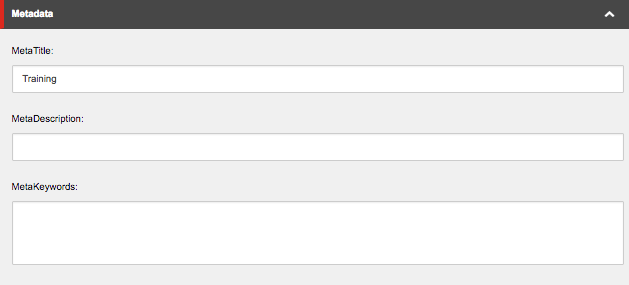
- Select the Save Changes
 icon located at the top left of the screen.
icon located at the top left of the screen.
Ready to Publish the Page?

