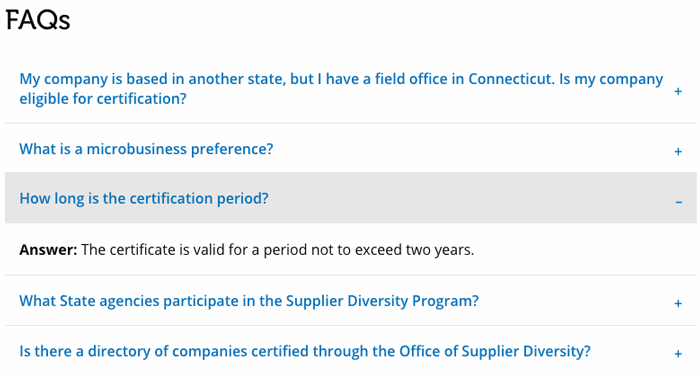Adding FAQs
- Navigate to the FAQs section by selecting the FAQ navigation title.
- Select the Insert Page
 icon from the Home tab on the Experience Editor Ribbon.
icon from the Home tab on the Experience Editor Ribbon. - Select the FAQ option (shown as #1 in the image below) and enter the question in the Name field (shown as #2).
- Special characters are NOT allowed in the Name field.
- How to create FAQ categories to organize FAQs under.
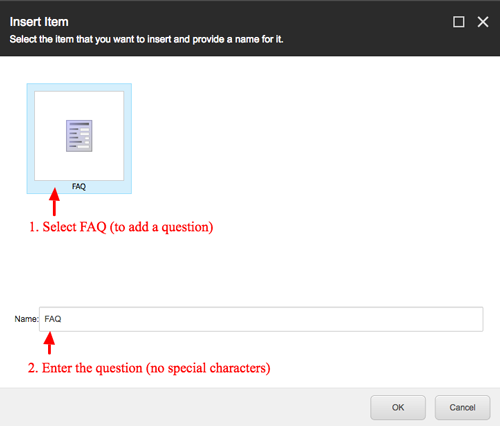
- Select OK. The newly created question page appears on the FAQ page.
- To add special characters or change the FAQ question, place your cursor on the question and make any necessary changes.

- To add special characters or change the FAQ question, place your cursor on the question and make any necessary changes.
- Add your answer by highlighting the [Insert your Answer here] and entering your answer.
- You can add hyperlinks, some styling, an image, or launch the Rich Text Editor from the toolbox items provided.
When you select the FAQ title, a toolbox appears with the following options:

- To delete the question, select the question to activate the toolbox. Select the red X to delete the FAQ.
- To move the FAQ up or down the list, select the question to activate the toolbox. Select the up/down arrows to move the FAQ.
NOTE: To add your question to an already created dynamic list, in addition to this page, select the Add to List Template option.
Final result looks like this: