Select Navigation Sections
When you create a task, several sub-pages are created with it which make up the navigation links on the task. In order to pick and choose which navigation links to display, select each sub page and edit the Base Task Data area.
- From the content tree structure, select a sub-page under the task. (In the example below, the "Eligibility" task page is selected.)
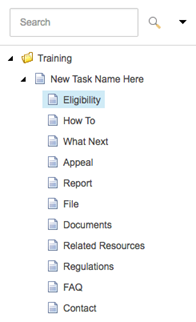
- When selected, the content area (to the right of the content tree) will display all the properties of the page. The first property listed is called the Base Task Data area.

(Checking "Show task item" makes the task's link visible in left navigation.)

(Unchecking "Show task item" removes the task's link from left navigation.)
- Uncheck the box to "hide" the navigation link or keep the box checked to "show" the link.
- Select the Save Changes
 icon located at the top left of the screen.
icon located at the top left of the screen.

