Create Regions Detailed Template
- Navigate to and select Regions.

- Right-click on Regions and select Insert > then select Regions Detail.
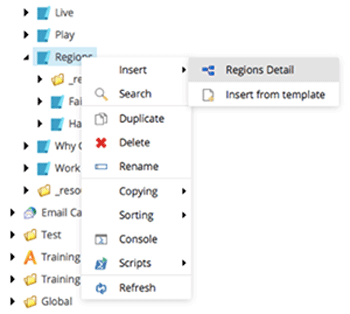
- A dialog box appears with the original template name highlighted.
-
Delete the template name and enter the new file name. (Special characters are not allowed).
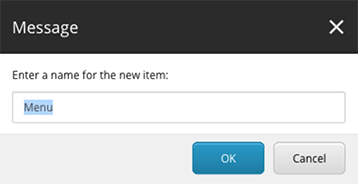
- Select OK.
- Save
 your changes.
your changes.
Your new page is now created along with all the template components found under the _resources folder.
See example Regions Detailed Template >

