Solicitation Notice Reporting Instructions
Goals of this effort:
- Align the annual paid solicitation reporting process with state statutes
- Provide the solicitors with a standard, repeatable online process to gather and enter their information
- Provide the solicitors and charities with tools to view past reports and identify missing reports
Process:
Step 1: Produce and complete the paper version of the report. Instructions are on the reverse. Note: state statutes require signatures from the solicitor and two representatives from the charity. The paper form accomplishes that requirement: Campaign Report
- Check your math
- Make sure that you have gathered the expense back up documentation
- Remember to have the charity sign the report
Step 1a: If you do not have your Solicitation Notice Registration number (“SLN”), you will need to look it up before you start the online process.
- Go to https://www.elicense.ct.gov/Lookup/LicenseLookup.aspx
- To find your company’s notices enter the following information and then press search:
- ‘PSR’ in the first license number block, then either:
- A) Enter all or part of the solicitor’s business name in the “Business Name/DBA” field”
Note: the search uses a partial/Exact match method. While the search will match partial information all information entered must be exact. Thus “Ford” will return “Ford Motor Company” but “Ford Company” will not return “Ford Motor Company” (the exact phrase “Ford Company” is not found in “Ford Motor Company” or in “The Ford Company”.) and press Search, or - B) Enter your PSR number in the correct field.
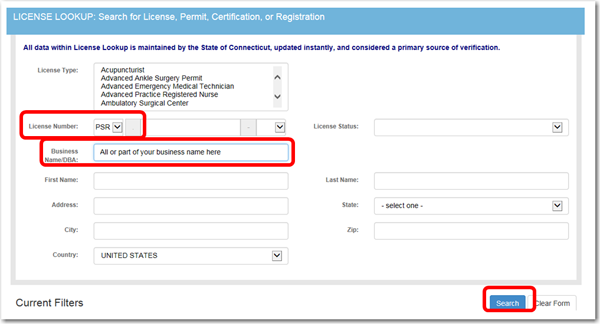
- The search will return the credential information on your paid solicitor’s registration.
Click on detail button to the below:

- The detail will return a listing of all the active Solicitation Notices that your company has operated in the last three years as well as the name of the charity for which you were soliciting. Note or print off the SLN Registration # that aligns with the charity you are reporting on.
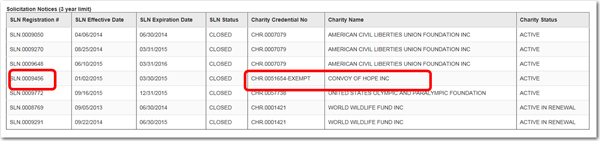
Step 2: Sign into the elicensing system at https://www.elicense.ct.gov/Login.aspx
- Password and ID assistance can be requested by sending an email to dcp.charitiesenforcement@ct.gov. Include:
- The Solicitor’s business name
- The solicitor’s email
- The solicitor’s registration number
Step 3: Open the Solicitation Report New Application
- The ‘New Application” link is located in the “Activities” column at the bottom of the page.
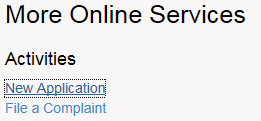
- Select “Charities and Solicitation” from the presented new applications category list
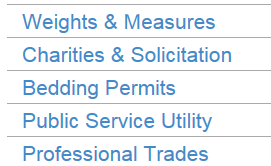
- Select “Start” for the “Solicitation Notice Report” Application
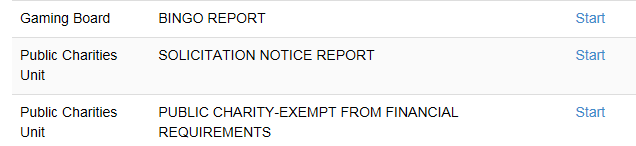
Step 4: Complete the application
- The application consists of four primary sections:
- Associating the report with the proper Solicitation Notice Registration
- Entering key financial information from the paper report
- Uploading the paper document and the expense documents
- Attesting to the accuracy of the information
- We recommend that you print and file the review page and the receipt for your records
- There is no charge to file a report
Upon the review of the report an email will confirm that the report has been approved or, if there are errors, letters will be sent to both the solicitation firm and the charity outlining the next steps.

