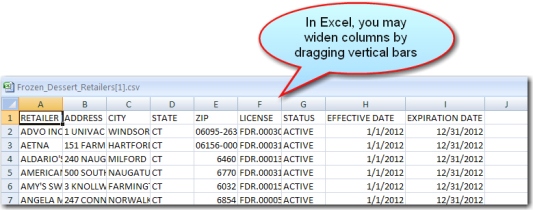Generate a Roster of Licenses, Permits, Registrations
If you do need instructions, please review or print the step-by step directions below before proceeding.
When you are ready, run your roster or enter the URL https://www.elicense.ct.gov into your web browser.
INSTRUCTIONS:
On the eLicensing screen, click on “ONLINE SERVICES" on the top right of the page.
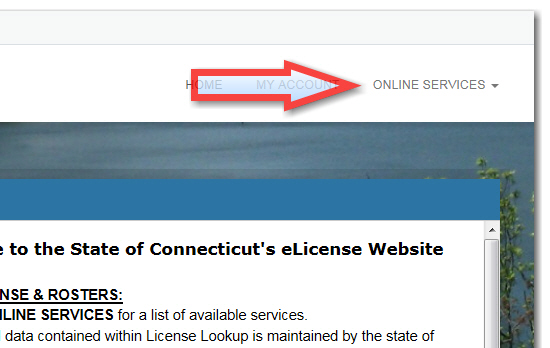
Then click on "Generate Roster(s)"
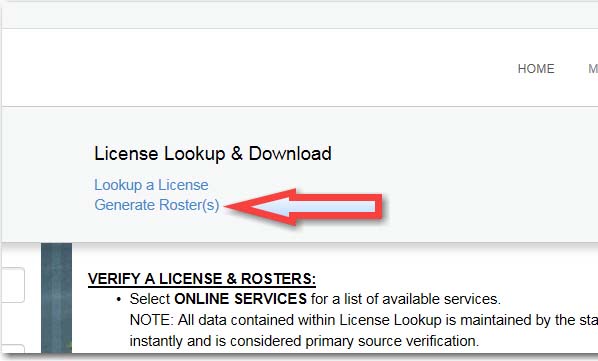
At the next screen, you will see a long list of major categories. Click on the title of the category of interest to you, and then select the specific roster you would like to see.
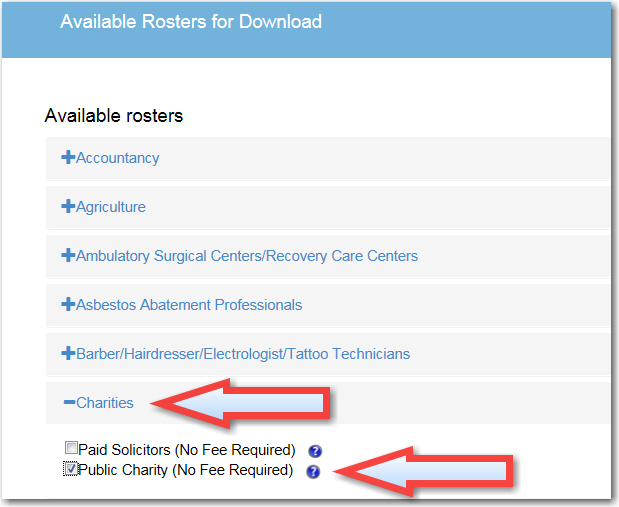
Scroll to the bottom and click "Continue".
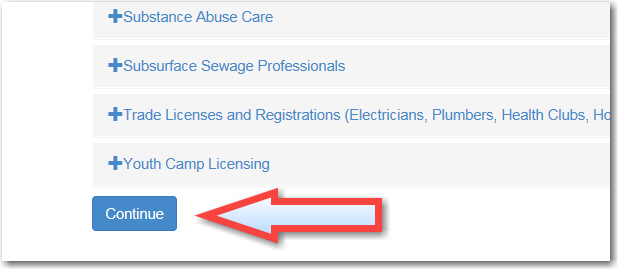
On the next screen, select type of report (Excel works best for sorting) and then press “Download” button.
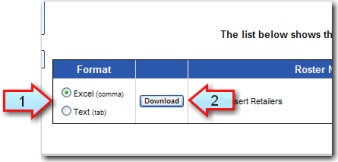
When the next screen pops up, select "open."

In the Excel report, you can manipulate the data and save it to your computer as a new roster.